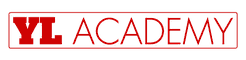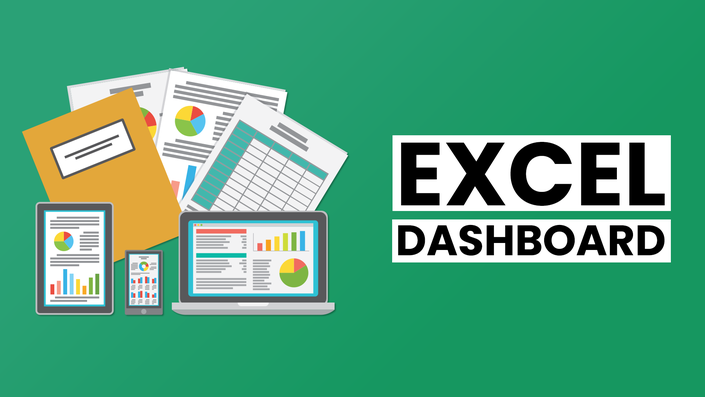
Excel Dashboard Tutorial From Basic to Advanced
Learn to create 4 types of dashboards from scratch with 100+ techniques
Excel Dashboards are a powerful tool to communicate and summarize complex Excel data. As a professional, you may have access to tons of data. But, the important aspect of decision making is drawing actionable and relevant conclusions.
If you give your boss an Excel file with customer call data 10,000 rows and 300 columns, your boss won't be able to take a decision from this raw data.You will still need to summarize this with key variables as levers so the dashboard operator can quickly draw patterns and derive conclusions.
I don’t want to make you shine for your Boss. I want you to become the BOSS. This MS Office Training will give you career-building skills that you can use to become better in making chart reports and more efficient at your job.
What’s covered in the Excel Dashboard course?
- ✓ Dashboard fundamentals (Optional): Design tips, Data formats, Formatting, Data cleaning, Sparklines, Spider, waterfall and bubble charts, List- controlled graphs, pivot tables and dynamic functions. Skip this section if you’re already an intermedia user
- ✓ Learn to create 4 types of dashboards from scratch with 100+ techniques
- ✓ Single sheet tracker controlled by list field across multiple sheets
- ✓ Pivot table dashboard using interlinked pivots, slicers and button-controlled charts
- ✓ Map chart dashboard using Advanced Excel functions
- ✓ Dynamic Dashboards using Excel Macros
You will learn the following techniques in excel dashboard:
- Naming the dynamic data and the using it in function
- Create Chart for comparison from the Pivot table
- Create Trend line from the Pivot table
- Creating Pie Chart from Slab Report from Pivot table
- Inserting Slicer using Chart & Customize Slicer Setting
- Creating Waterfall Chart
- Creating Bubble Charts
- Extract data from multiple sheet using OFFSET, INDIRECT and CELL
- Form controls for interactive dashboard.
- Creating Thermometer chart
- Importing Data from the Internet
- Converting Line Item into a Currency Table
- Calculation of Currency using INDEX and MATCH
- AverageIF for calculating Country Wise Salary
- Dynamic Dropdown
- Button-controlled charts and spark lines
- List longitude and latitude with plotting data on dashboard
- Using REPT Function based on the percentage calculation
- Advanced INDEX and MATCH with multiple references
- Insert World Map into the chart
- Plotting Data on Map Chart and Controlling Map Preview from drop-down
- Preparing the base by removing duplicate for Dashboard
- Implementation of OFFSET for dynamic data
- Using macro to update pivot table based on the Job Type
- Preparing data for Spiderweb chart and change the graph setting
- Use of Array functions like MAXIF and MINIF with single and multiple parameters
- Creating Name Range using shortcut and many more
Your Instructor

- Trained 30K+ professionals through
- 150K+ Online Students
Course Curriculum
-
StartMRTS Sales Dashboard Question (2:22)
-
StartMRTS Sales Dashboard Solution 01 (3:24)
-
StartMRTS Sales Dashboard Solution 02 (3:00)
-
StartMRTS Sales Dashboard Solution 03 (2:29)
-
StartMRTS Sales Dashboard Solution 04 (3:46)
-
StartMRTS Sales Dashboard Solution 05 (5:18)
-
StartMRTS Sales Dashboard Solution 06 (6:40)
-
StartPower Generation Tracker Question (2:30)
-
StartPower Generation Tracker Solution (6:03)
-
StartDownload Practice Files for SIngle Sheet Tracker
-
StartExcel Dashboard Tutorial Feedback